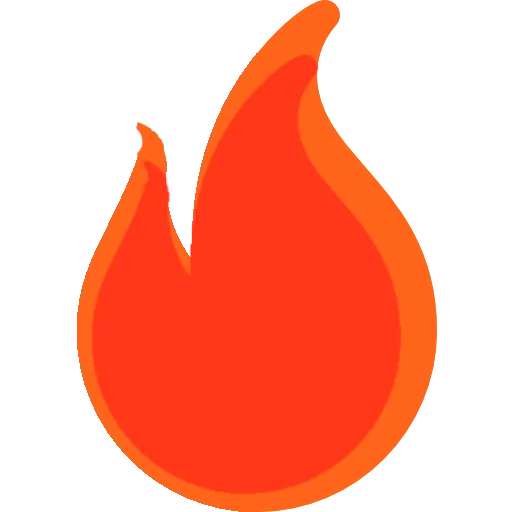Automating Development Tasks with Grunt: A Step-by-Step Guide
Anúncios
In the fast-paced world of web development, efficiency is crucial to stay ahead of the competition and meet tight deadlines. As development projects grow in complexity, repetitive tasks like minifying CSS, concatenating JavaScript files, and optimizing images can consume valuable time and resources. This is where Grunt, a powerful task runner, comes into play. Grunt automates these mundane tasks, allowing developers to focus on writing code and creating exceptional applications. In this comprehensive step-by-step guide, we will explore how to harness the power of Grunt to streamline your development workflow effectively, saving you time and enhancing your productivity.
Understanding Grunt
Grunt is a JavaScript task runner built on Node.js, designed to simplify and automate various development tasks. Using a configuration file, typically named `Gruntfile.js`, developers define tasks and their configurations. Grunt boasts a vast ecosystem of plugins that handle tasks such as file concatenation, minification, unit testing, and more. By automating these tasks, Grunt empowers developers to optimize their development processes and improve overall productivity, enabling them to focus on delivering high-quality applications.
Anúncios
Installing and Setting Up Grunt
To begin using Grunt, you must have Node.js installed on your system. Once Node.js is set up, you can install Grunt globally using npm (Node Package Manager). With the Grunt command-line interface (CLI) installed, you are ready to create a new project directory and navigate to it in the terminal. The initial setup also involves creating a `package.json` file to manage project dependencies. By installing Grunt and the necessary plugins as development dependencies, you ensure that your project is well-equipped for efficient task automation.
Configuring Grunt Tasks
With the necessary dependencies installed, you can now configure Grunt tasks in the `Gruntfile.js`. We will walk through setting up some common tasks like concatenating JavaScript files, minifying JavaScript files, and minifying CSS files. The Gruntfile is where you define the source and destination of files, along with any additional configurations necessary to execute the desired tasks successfully. This configuration allows Grunt to seamlessly automate the defined tasks, leaving you with a cleaner and more maintainable codebase.
Anúncios
Running Grunt Tasks
Once the tasks are configured in the `Gruntfile.js`, you can run Grunt from the terminal within your project directory. Grunt will execute the tasks defined in the `default` task list, concatenating and minifying JavaScript and CSS files as specified in the configuration. The ability to execute multiple tasks in a single command streamlines your development process, resulting in a more efficient workflow.
Conclusion
Grunt is a powerful tool that automates development tasks, making web development more efficient and enjoyable. By automating tasks like file concatenation, minification, and image optimization, Grunt enables developers to focus on writing high-quality code and delivering exceptional web applications. In this step-by-step guide, we explored how to set up and configure Grunt to automate common development tasks, ultimately improving your productivity and saving you valuable time. By integrating Grunt into your workflow, you can significantly increase productivity, save time, and create web applications more efficiently than ever before. Embrace the power of automation with Grunt, and elevate your web development projects to new heights of success. Discover how Grunt’s seamless automation and task management can revolutionize your development process and lead to more successful and satisfying web projects.